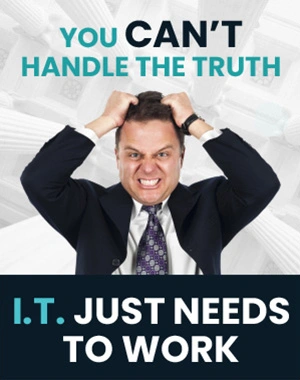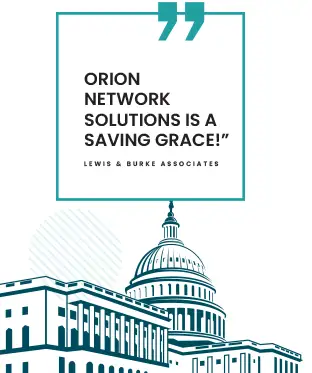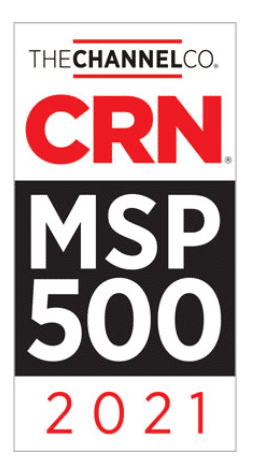How to Zoom In & Out on Your Windows Desktop: A Guide
Zooming in and out on your Windows desktop can be vital for various reasons. Maybe you’re presenting something to a group, reading a particularly small font, or trying to see the minute details in an image. Whatever the case, you don’t have to squint or move closer to the screen.
Instead, try one of these methods.

The Keyboard Method
Your computer’s keyboard can be your tool for quick zoom adjustments.
- Hold down the Control (Ctrl) key. It’s usually located at your keyboard’s bottom left and right corners.
- Use the + key to zoom in and the – key to zoom out. Pressing multiple times will further increase or decrease the zoom level.
- Want to return to the default view? Hold Ctrl and press 0.
Combining Keyboard & Mouse
Have a mouse with a scroll wheel? This combo can be even more intuitive.
- While pressing the Control (Ctrl) key, scroll the wheel on your mouse up to zoom in.
- Scroll down to zoom out.
The Touchscreen Approach
For those with touchscreen computers, this might be your go-to.
- Place your thumb and index finger on the screen.
- Spread them apart to zoom in, or pinch them together to zoom out.
Windows Magnifier Feature
When you need a deeper dive or more controlled zoom, Windows has you covered.
- To activate, press the Windows key and + simultaneously. Alternatively, navigate to your settings, select ‘Ease of Access’, and select ‘Magnifier’.
- Use the Magnifier toolbar’s plus (+) or minus (-) buttons to control your zoom level.
- To close, click the X in the top right or press the Windows key and – until the zoom returns to normal.
Web Browsers
If you’re on the web and need to look closer, your browser can help.
- Click the three horizontal or vertical dots in the top right corner.
- Navigate to the zoom options, often represented by a + and –.
- Adjust to your desired zoom level, or press Ctrl and 0 for a reset.
In conclusion, several handy methods are at your disposal to zoom in or out on your Windows computer. So, whether you’re a touchscreen enthusiast or a keyboard shortcut aficionado, you can view your screen in a comfortable way. Happy zooming!