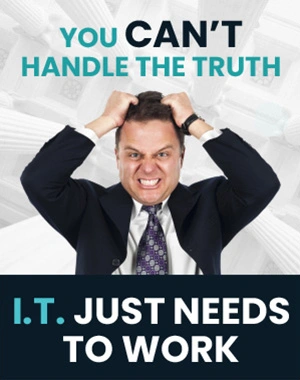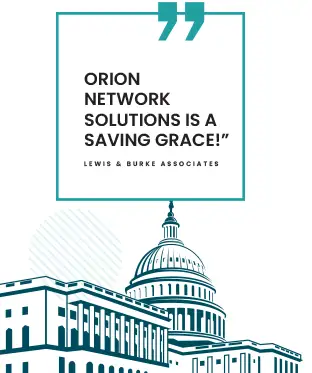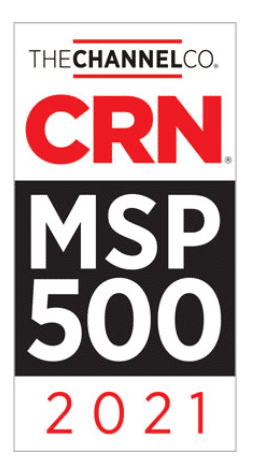Boosting Productivity and Security
Are you tired of constantly typing web addresses for sites you visit daily? Pinning your most frequented websites can save you valuable time and streamline your browsing experience. Pinning tabs allows you to access your favorite sites with a single click, increasing productivity and reducing distractions.
Pinning tabs is a simple yet powerful feature available in most modern browsers. This functionality keeps your essential websites readily accessible, even when you close and reopen your browser. It’s an effective way to organize your digital workspace and maintain focus on your most important online tasks.
Implementing this feature is straightforward and can significantly enhance your web browsing efficiency. Whether you’re a student, professional, or casual internet user, pinning your most visited sites can help you navigate the web more effectively and save precious minutes throughout your day.
Key Takeaways
- Pinning tabs saves time and improves browsing efficiency
- Most modern browsers offer tab pinning functionality
- Pinned sites remain accessible even after closing and reopening the browser
The Importance of Efficiency in Web Browsing
In today’s fast-paced digital world, efficient web browsing is crucial. You likely spend much of your day navigating the internet, and every second counts.
Streamlining your browsing habits can save you valuable time and reduce frustration. By optimizing your workflow, you can focus more on the content that matters and less on finding it.
One effective way to boost efficiency is by pinning frequently visited tabs. This simple action keeps important sites readily accessible, eliminating the need to search for them repeatedly.
Efficient browsing also helps conserve system resources. With fewer open tabs, your device can run more smoothly, enhancing overall performance.
Consider these benefits of efficient web browsing:
- Increased productivity
- Reduced mental clutter
- Improved focus on essential tasks
- Lower energy consumption
Implementing smart browsing techniques can transform your online experience. Take control of your digital environment and maximize your time on the web.
Remember, small changes in your browsing habits can lead to significant improvements in your daily routine. Start optimizing your web navigation today and reap the rewards of a more efficient online lifestyle.
What is Site Pinning?
Site pinning is a convenient browser feature that allows you to keep your favorite websites easily accessible. It provides quick access to frequently visited pages and helps streamline your browsing experience.
The Concept of Site Pinning
Site pinning refers to the action of attaching a website tab to your browser’s tab bar. When you pin a site, it minimizes the tab to show only the website’s icon. This pinned tab moves to the left side of your browser window, staying in place even when you open new tabs.
Pinned sites remain active in the background, allowing quick access whenever needed. This feature is particularly useful for websites you visit frequently, such as email, social media, or work-related platforms.
Most modern browsers support site pinning. To pin a tab, you typically right-click on it and select the “Pin” option from the menu.
Differences Between Bookmarking and Pinning
While bookmarking and pinning help you save websites for easy access, they serve different purposes. Bookmarking is ideal for storing many websites you may want to revisit, while pinning, on the other hand, is best for sites you access regularly.
Pinned sites are always visible and take up minimal space in your browser. They load automatically when you start your browser, ensuring immediate access. Bookmarks, however, require you to open them manually from your bookmarks menu.
Pinning is more suited for a limited number of essential sites, while bookmarking allows you to save numerous websites for future reference. Consider using both features to optimize your browsing experience based on your needs.

Advantages of Pinning Websites
Pinning websites offers several key benefits that significantly improve your browsing experience and productivity. These advantages make it a useful feature for your daily web usage.
Quick Access to Frequently Visited Pages
Pinning websites allows you to access your favorite sites with a single click. This eliminates the need to type URLs or search through bookmarks every time you want to visit a frequently used page.
Pinning tabs lets you keep important websites readily available at the top of your browser window. This is particularly useful for pages you reference often during work or personal tasks.
You’ll save precious seconds each time you need to switch between different sites, which can add to significant time savings for a day or week.
Reduced Clutter and Improved Organization
Pinning websites helps declutter your browser and improve tab management. Pinned tabs typically appear as small icons, occupying less space in your tab bar.
This compact display allows you to keep more tabs open without overwhelming your screen real estate. You can easily distinguish between pinned and regular tabs, making navigation smoother.
Organizing your most-used sites as pinned tabs creates a clear visual hierarchy in your browser. This improved organization can help you stay focused and quickly find what you need.
Enhanced Productivity Through Less Distraction
Pinned tabs can significantly boost your productivity by reducing distractions. Keeping essential websites pinned makes you less likely to get sidetracked by opening unnecessary tabs or browsing unrelated content.
This feature is particularly beneficial when working on tasks that require frequent reference to specific web pages. You can quickly switch between pinned tabs without losing your place or context in your work.
Streamlining your workflow with pinned tabs helps maintain focus on important tasks. It minimizes the cognitive load of managing multiple open tabs, allowing you to concentrate more effectively on your primary objectives.
How to Pin Sites Across Different Browsers
Pinning your favorite sites is a simple process that can significantly enhance your browsing experience. Each major browser offers this feature, though the exact steps may vary slightly.
Pinning Sites in Chrome
To pin a tab in Chrome, right-click on the tab you want to pin. Select “Pin” from the dropdown menu. The tab will shrink to just the favicon and move to the left side of your tab bar.
Chrome keeps pinned tabs open even when you restart your browser. This ensures your favorite websites are always just a click away.
To unpin a tab, right-click it again and choose “Unpin.” You can also drag pinned tabs to reorder them.
Pinned tabs in Chrome don’t have a close button, reducing the risk of accidentally closing them. They also take up less space, allowing you to open more tabs without cluttering your browser.
Pinning Sites in Firefox
Firefox offers a similar pinning feature. To pin a tab, select “Pin Tab” from the menu. The tab will shrink to just the favicon and move to the left of your tab bar.
Pinned tabs in Firefox notify you with a green dot when they change. This is particularly useful for sites you want to monitor without actively checking.
To unpin a tab in Firefox, right-click it and select “Unpin Tab”. You can close pinned tabs by right-clicking and choosing “Close Tab”.
Firefox remembers your pinned tabs between sessions, ensuring your important sites are always ready when you start your browser.
Pinning Sites in Safari
In Safari, pinning tabs are slightly different. To pin a site, click and hold on a tab, then drag it to the left side of the tab bar. It will shrink to just the favicon.
Pinned sites in Safari stay in place even when you open a new window. They’re always available in the leftmost part of your tab bar.
To unpin a site in Safari, drag the pinned tab back to the right. You can also right-click the pinned tab and select “Unpin Tab.”
Safari’s pinned sites are particularly useful for keeping frequently visited pages easily accessible across all your browsing sessions.
Pinning Sites in Microsoft Edge
Microsoft Edge makes pinning tabs a straightforward process. Right-click on the tab you want to pin and select “Pin tab” from the menu.
The pinned tab will move to the left side of your tab bar and shrink to just the favicon. Edge keeps these tabs open even when you close and reopen the browser.
To unpin a tab in Edge, right-click it and select “Unpin tab.” You can also drag pinned tabs to rearrange their order.
Edge’s pinned tabs are useful for keeping important sites easily accessible while browsing. They take up minimal space, allowing you to maximize your screen real estate.
Best Practices for Pinning Sites
Pinning your most visited sites enhances productivity and streamlines your web browsing experience. By following key strategies, you can optimize your pinned sites for maximum efficiency and ease of access.
Choosing the Right Sites to Pin
Select websites you visit frequently or need quick access to. Pin essential work-related sites like project management tools, company intranets, or industry news portals. Include useful reference sites such as dictionaries, calculators, or conversion tools.
Consider pinning your favorite social media platforms, email services, or messaging apps for instant communication. Choose sites that align with your daily routine and boost your productivity.
Prioritize pinning sites with responsive designs that work well on different devices. This ensures a consistent experience across your desktop, laptop, and mobile devices.
Managing Your Pinned Sites Effectively
Organize your pinned sites logically. Group similar sites together or arrange them by frequency of use. Create separate sections for clearly distinguishing work, personal, and entertainment sites.
Review and update your pinned sites regularly. Remove outdated or rarely used pins to keep your list manageable. Consider pinning high-converting content or important announcements to stay informed.
Use descriptive names or icons for your pinned sites to make them easily identifiable. This saves time when searching for specific sites among your pins.
Sync your pinned sites across devices if possible. This ensures you have access to your favorite sites regardless of your device.