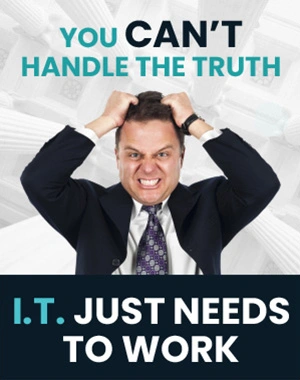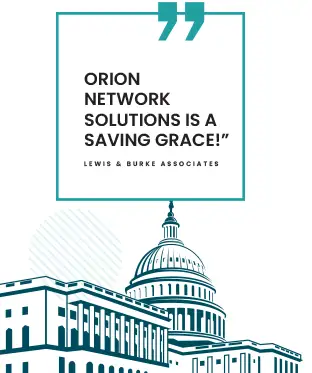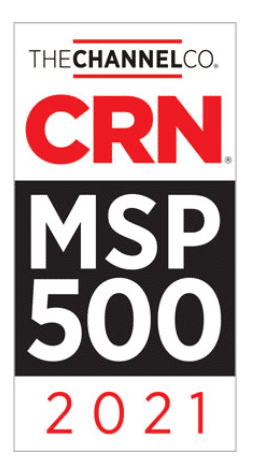Getting Up to Speed With Your New Phone
The Polycom VVX 450 is a 12-line IP business phone with a full range of features and functions for businesses of any size. This article will help new users get up to speed quickly with your new phone.
Device Overview
The Polycom VVX450 phone features a handset on the left with the display screen, buttons and keypad on the right. The navigational buttons control the headset, speaker, phone buttons, including mute, transfer and voicemail buttons. The volume control adjusts the ringer when the phone is idle and changes the medium used while on a call. At the top of the display are line keys which you can configure to use with different lines. Below the display are soft keys that change depending on the functions of the phone.

Making and Receiving Calls
To make a call, pick up the handset and dial the number on the keypad. You can select either the headset or speakerphone buttons and adjust the volume for either option. Call information will be shown on the display. You can talk to multiple parties by dialing the first party, pressing either a line key or the hold key and dialing the next party.
Hold Key Functionality
You can transfer a call using the physical hold key or corresponding soft key. Place a call on hold by pressing the physical hold key or soft key. Then dial the new number and place the hold key again to connect the third party. A blind transfer happens by pressing the hold key, obtaining the third party and connecting the call.
Conference Calls
The conference calling function allows you to put two calls together. Call or answer the first call, press the hold button, select the next call and press hold a final time to connect all three parties. You can also transfer a call to voicemail or another line.
Call Flip
With this feature, you can transfer a call to a different device like a cell phone using the Elevate mobile app.
Call History/Directory
Thanks to call history and directory, you can obtain a history of previous calls using the directional arrow keys to select the list of calls or use the home key to select directories. Select any previous call to dial that number. You can also add a history call as a contact, edit or add information to the contact record and save it in the system.
Do Not Disturb
To stop incoming calls, use the DND soft key to put the phone in “do not disturb” mode. Icons will appear on the main display. Press DND again to turn off the function.
Call Forwarding
Calls can be forwarded to a different number by pressing the forward soft key. There are three modes. “Always forward immediately” transfers all calls. “No answer” will forward any calls that you missed while idle or on another call. “Busy calls” will forward any calls you reject to the other number.
Voicemail
Voice messages will be shown on the main display. Obtain messages by pressing the voicemail button to the right of the handset.
Orion Networks
For more information about the Polycom VVX 450 or VOIP phone systems in general, contact Orion Networks by visiting their website or calling 703-891-9535 today.