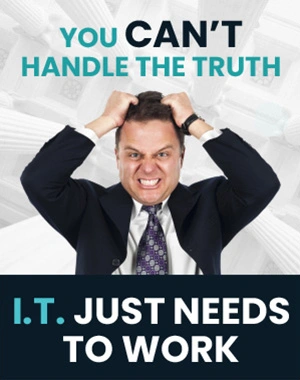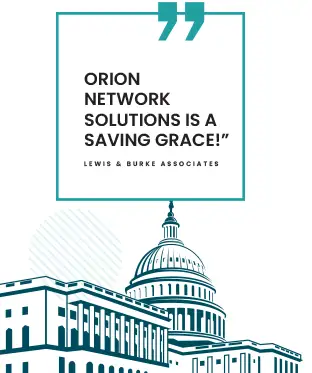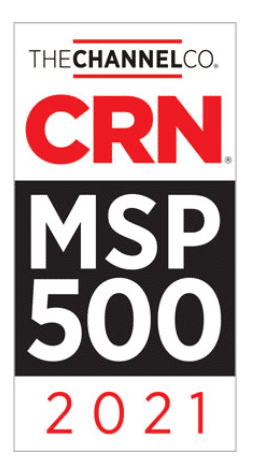How To Encrypt Emails Using GMail: A Concise Guide for Secure Communication
Email encryption is an essential security measure that protects sensitive information from unauthorized access and ensures the confidentiality of personal or business communications. Gmail, one of the most widely used email services, offers users multiple options for encrypting emails, making it easier than ever to safeguard messages and attachments.
Understanding and implementing email encryption in Gmail begins with recognizing the available encryption features and knowing how to enable them within the platform. By enabling Gmail’s encryption tools, users can ensure that the information they send remains secure and accessible only to their intended recipients. In addition to protecting individual emails, it’s also crucial to secure your Gmail account settings to help maintain high levels of overall email security and privacy.
Key Takeaways
- Email encryption boosts security, protecting sensitive information in personal and business communications.
- Gmail offers multiple encryption options, making it important to familiarize yourself with and enable these tools.
- Securing your Gmail account settings contributes to consistent protection and privacy in email communications.
Understanding Email Encryption
Email encryption is a security measure that helps protect the confidentiality and integrity of your emails. When an email is encrypted, it is converted into a format that can only be read by someone who has the right decryption key. This section will discuss the importance of email encryption and how it works in Gmail.
Gmail uses two main encryption methods to secure emails in transit: S/MIME and TLS. S/MIME (Secure/Multipurpose Internet Mail Extensions) provides end-to-end encryption by encrypting the email content with user-specific keys. This ensures that only the intended recipients can decrypt and read the email. To use S/MIME in Gmail, a user must have a valid S/MIME certificate from a trusted root.
On the other hand, TLS (Transport Layer Security) encrypts the connection between email servers, ensuring that emails are not intercepted and read by unauthorized parties while they are being transmitted. Gmail automatically uses TLS whenever possible, but the security level of TLS depends on the recipient’s email provider.
When sending encrypted emails using Gmail, you can check the encryption level of your recipients’ email providers by looking for a lock icon next to their names. Their email service supports S/MIME or TLS encryption if the lock icon is present. Click the lock icon to change your S/MIME settings or learn more about the recipient’s encryption options.
To further enhance email security, Gmail also offers a Confidential mode feature. In this mode, you can set an expiration date for your email and require a passcode for the recipients to access the message. Confidential mode encryption works on Android and iOS Gmail apps as well.
It is essential to note that for the highest level of email encryption, the sender and recipient should be using email services supporting end-to-end encryption, such as S/MIME. Additionally, browser extensions and third-party tools offer enhanced end-to-end encryption for Gmail by encrypting the email content locally on your device before sending it. However, remember that the recipient must have the same extension or tool installed to decrypt and read the email.
In conclusion, using email encryption methods like S/MIME, TLS, and Confidential mode in Gmail can help protect your emails from unauthorized access and ensure they are only read by the intended recipients.

Why Is Encrypting Emails Necessary
As a modern method of communication, email has become an indispensable tool in our daily lives. However, emails are often susceptible to interception and unauthorized access. Encrypting emails is necessary to protect our sensitive information from being read by unintended recipients and ensure the authenticity of the messages we send and receive.
One reason why encrypting emails is essential is to maintain privacy. By using encryption, we can safeguard our personal, financial, and business data against unauthorized access. It is not just the confidential or sensitive messages that need protection; encrypting all emails adds a layer of security and prevents hackers from gathering information about us through seemingly harmless correspondences.
Email encryption also plays a vital role in securing vital business communications. For organizations handling sensitive client or customer data, ensuring the confidentiality of these exchanges is crucial to maintaining trust and complying with data protection regulations. Encrypting emails can help businesses protect intellectual property, financial data, and legal documents from potential leaks or cyberattacks.
Lastly, encrypting emails helps confirm the sender’s authenticity and prevent identity theft. Using digital signatures, recipients can verify that emails come from a legitimate source, reducing the chances of falling victim to phishing scams or other email-based attacks.
In summary, encrypting emails is essential to protect our privacy, secure confidential data, and establish the authenticity of the messages we send and receive. To ensure the highest level of security, consider using an email provider like Gmail that offers encryption features for your communication needs.
Basics Of GMail Email Service
Gmail is a popular and widely-used email service provided by Google that allows us to send and receive emails with ease and efficiency. The service has various features catering to personal and business users. One of the notable features of Gmail is its commitment to security, as it uses Transport Layer Security (TLS) encryption to ensure that our emails are protected during transit.
However, although TLS encryption is used by default in Gmail, it is important to note that end-to-end encryption is only achieved if the recipient’s email provider also uses TLS. This means that while our emails are protected while being sent from Gmail to another server, they might not be fully encrypted while being read by the recipient, depending on their email service.
To enhance the security of our emails, we can utilize enhanced encryption methods such as Secure/Multipurpose Internet Mail Extensions (S/MIME). Using S/MIME allows us to encrypt our outgoing emails, providing an additional layer of protection to the sensitive information shared via email. Moreover, if we’re using Gmail for Business, we should watch for the lock icon in the “To” field next to the recipient address. This lock icon indicates that the email is being sent using enhanced encryption.
In summary, while Gmail provides a basic level of encryption with TLS, we must be aware of the limitations of this encryption method and take additional steps, such as using S/MIME, to ensure the privacy and security of our emails. By combining the right encryption methods with the various robust and user-friendly features of Gmail, we can confidently send and receive emails with the peace of mind that our information is protected.
Accessing GMail Account Settings
Before discussing encrypting emails in Gmail, let’s walk through how to access Gmail’s account settings. This is where we can find and enable security features related to email encryption.
First, log in to your Gmail account. In the top-right corner, you will find a gear icon. Click on this icon to open the quick settings menu. An option at the bottom of this menu says, “See all settings.” Click on it, and you will be directed to the full settings page.
Once you are on the settings page, you will see several tabs at the top, such as “General,” “Labels,” “Inbox,” and so on. The features related to email encryption can be found inside the “General” tab, which opens by default. Additionally, if you are using a Google Workspace account with extra encryption features, some settings might be available under the “Advanced” tab.
In the General tab, scroll down to locate the settings that help enhance the security of your emails. It is important to note that Gmail uses TLS (Transport Layer Security) protocol by default, ensuring that your email is encrypted in transit, at least to some extent.
Stay tuned for more information on encrypting emails and sending confidential messages using Gmail. Remember that while Gmail provides basic encryption and security options, other applications and extensions may be designed to enhance email security further.
Enabling GMail Encryption Feature
Turning On Confidential Mode
To enhance the security of your emails in Gmail, we recommend enabling Confidential Mode. This feature allows you to set an expiration date for your emails, restrict forwarding, and even require a passcode for the recipient to access the email content. Follow these steps to turn on Confidential Mode:
- Open Gmail and click Compose to create a new email.
- Click the lock and clock icon in the bottom right corner of the compose window.
- Set the desired expiration date and passcode, if required.
- Click Save and finish composing your email. Your email will be sent with the additional security provided by Confidential Mode.
Enabling Two-Step Verification
To further secure your Gmail account, we recommend enabling Two-Step Verification. This adds an extra layer of security by requiring a verification code sent to your mobile device, along with your password, when you sign in. To enable Two-Step Verification, follow these steps:
- Go to your Google Account and select Security from the left-hand menu.
- Under the “Signing in to Google” section, find 2-Step Verification and click on Get Started.
- Follow the on-screen instructions to set up Two-Step Verification by adding your mobile number and choosing the verification method (text message or phone call).
- Verify your mobile number by entering the code sent to your device.
- Once verified, Two-Step Verification will be enabled for your Gmail account, adding an extra layer of security.
By enabling these features in Gmail, we can help ensure the privacy and security of our emails and accounts.
Securing GMail Account
Making your Gmail account as secure as possible is essential to protect your email communications. We can create strong passwords and update our recovery information regularly.
Creating Strong Passwords
A strong password is the first defense against unauthorized access to your Gmail account. It should be unique, complex, and challenging to guess. We can follow these guidelines to create a strong password:
- Use uppercase and lowercase letters, numbers, and special characters.
- Aim for a minimum of 12 characters in length.
- Avoid using easily guessable information, such as your name, birthdate, or common words.
- Use a passphrase, a sequence of unrelated words, to make it harder to crack.
- Consider using a reputable password manager to generate and store your passwords securely.
Updating Recovery Information
Updating recovery information is crucial if you forget your password or your account becomes compromised. This will help you regain access to your Gmail account quickly. To update your account recovery options, follow these steps:
- Go to your Google Account settings and select Security.
- In the Signing into Google section, look for Recovery phone and Recovery email.
- Click on each option to update or add your recovery details accordingly.
Regularly reviewing and updating your recovery information is an essential step in maintaining the security of your Gmail account. By combining a strong password with updated recovery information, we can go a long way in keeping our Gmail communications encrypted and secure.
Encrypting Individual Emails
This section will discuss how to encrypt individual emails using Gmail. Encrypting emails helps protect sensitive information from unauthorized access. Gmail uses the TLS encryption protocol to secure your emails, but end-to-end encryption is only achieved if the recipient’s email provider also uses TLS.
Selecting Confidential Mode
One option to enhance email security within Gmail is by using Confidential Mode. This feature allows you to set an expiration date for your email and prevent forwarding, copying, printing, or downloading the message. It’s important to note that Confidential Mode does not offer full end-to-end encryption.
To compose an encrypted email using Confidential Mode, follow these steps:
- Open Gmail and click on Compose to open a new email.
- Click the lock and clock icon in the bottom right corner of the compose window.
- Choose the duration for which the email should be accessible (e.g., 1 day, 1 week, etc.).
- If desired, set a passcode by selecting an SMS passcode and then enter the recipient’s phone number.
- Complete the composition of your email and click on Send.
When using Confidential Mode, remember that recipients can still take screenshots or photos of the email, so using additional encryption tools for highly sensitive information is essential.
Advanced Email Encryption Options
As a Gmail user, you might be interested to know that Gmail already uses Transport Layer Security (TLS) encryption to protect your emails during transit. However, this encryption method is only end-to-end if the recipient email provider also supports TLS. Let’s explore advanced options and tools you can use to enhance the security of your email communications in Gmail.
Using External Encryption Tools
Even though Gmail does not offer built-in end-to-end encryption, you can still use external encryption tools to secure your emails further. One such popular tool is ProtonMail, which is essentially an email service that provides end-to-end encryption by default. To send encrypted emails from your Gmail account, create a free ProtonMail account, compose your email in ProtonMail, and copy the encrypted content to your Gmail before sending it to the recipients.
Another notable option is using PGP (Pretty Good Privacy) encryption. It works by encrypting emails with public and private keys. You can use GPG Suite or another PGP-compatible software to integrate PGP encryption into your Gmail. Once you’ve shared your public key with your recipients, and they’ve shared theirs with you, you can use the software to encrypt and decrypt emails within Gmail directly.
In summary, while Gmail provides a basic level of encryption using TLS, it is advisable to use external encryption tools like ProtonMail or PGP to achieve true end-to-end security. By doing so, you can significantly enhance the privacy of your email communications.
Problems And Solutions
Forgetting Encryption Password
One of the common problems users may face when encrypting emails using Gmail is forgetting the encryption password. As providers of this tutorial, we understand how frustrating this can be. To help mitigate such issues, we recommend taking the following steps:
- Create a strong and unique password that can be easily remembered (e.g., a passphrase or combination of words with special characters).
- Use a password manager to store your password securely, which can help you avoid forgetting it in the first place.
- Set up password recovery options for your email account. Ensure that you have access to a recovery email address or phone number.
By following our suggestions, you can avoid the inconvenience of forgetting your encryption password and maintain secure communication.
Dealing With Email Encryption Errors
Email encryption errors can occur when there is a problem with the encryption process or when recipients use email clients that don’t support encrypted messages. To address these issues, we propose the following solutions:
- Verify the encryption method: Ensure that you are using the proper encryption method for your Gmail messages, such as S/MIME or TLS encryption, depending on the capabilities of the recipient’s email provider.
- Confirm compatibility: Check whether the recipient’s email provider supports encrypted emails. If not, consider exploring alternative communication channels for sharing sensitive information.
- Update email clients: Encourage the recipient to update their email client to the latest version or switch to a client that supports encryption by default, like Gmail.
By exploring these solutions, we hope to help you overcome any challenges related to email encryption so that you can continue to protect your communications and maintain privacy.
Looking For Support For Google and Microsoft Solutions In Washington DC?
In our quest to provide valuable information on encrypting emails using Gmail, we’ve found some excellent resources for those seeking support for Google and Microsoft solutions in Washington, DC.
Google Support: For assistance related to Google products and services, our support team is always ready to help. You can find various ways to contact Orion Networks on our Contact Us page. This will give you access to office locations and multiple channels for your required assistance.
Microsoft Support: We offer a range of support options, including help for admins of small businesses and assistance with Microsoft products. To submit a service request or contact a support agent, visit our Contact Us page.
Microsoft 365 Consulting & Support: If you’re looking for reliable Microsoft 365 consulting and support in Washington, DC. We specialize in helping businesses with various Microsoft 365-related services, from setup to security.
By exploring these resources, we hope you’ll find the right support for your Google and Microsoft needs in Washington, DC.