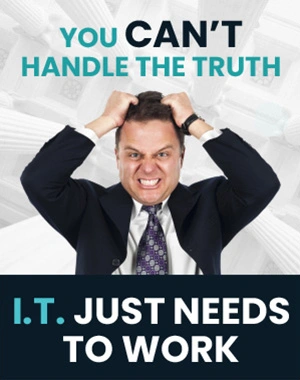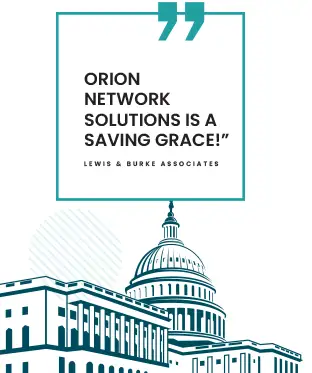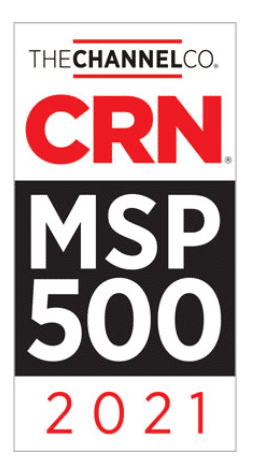What Does CTL + 0 Do On Your Computer?
Welcome back! Have you ever struggled with resizing your computer screens to their original state? Whether you’ve expanded them to fill the entire monitor or decreased them to a fraction of their size, returning them to their default size can be less than intuitive. Fortunately, I have discovered a straightforward keyboard shortcut that effortlessly reverts your screens to their standard dimensions.
Using this method enhances your productivity and simplifies your workflow. If you’re eager to streamline your computer use, pay attention to how effective these keyboard commands can be. If the information is helpful, give this video a thumbs up, and don’t forget to subscribe for more helpful tips. Join me again next week for another helpful tech insight.
Key Takeaways
- A simple keyboard command can readjust your screen to its default size.
- Keyboard shortcuts are valuable tools for enhancing computer productivity.
- Support and subscribe for more weekly tech tips.
Adjusting Screen Display to Default Settings
Select the desired screen with your cursor to restore your computer screen’s display to its standard size and font. Then press Ctrl + 0. This command will revert the screen to its default display settings.
Remember to:
- Select the screen you wish to adjust.
- Press Ctrl + 0 To reset the display to default.
For more helpful tech guidance and tips, hit the like button and subscribe. Join me again for future updates.

Adjusting Display Size Using Keyboard Commands
While working on your computer, you might accidentally change the size of the content on your screen. This leaves you with either an overly enlarged or too-small display. If you’re struggling to revert these changes to a default view, a quick and uncomplicated keyboard shortcut exists to resolve this.
To reestablish the default view of your screen, ensure that you first click on the page or window you wish to reset. After selecting the desired area, press the Ctrl and 0 keys. Performing this action will resize the content back to its standard dimensions.
Remember that familiarizing yourself with handy shortcuts can streamline your workflow and enhance productivity. For additional tips and tricks, engage with more content and subscribe for regular updates.
Final Observations on Keyboard Shortcuts
In the realm of digital navigation, effectively managing the view of your display is paramount. You may have encountered scenarios where your on-screen content is too enlarged or reduced, leaving you needing a quick return to the standard display. There’s a straightforward keyboard shortcut that addresses this issue.
To reset your screen’s content to its default size, direct your attention to the desired window and execute the keyboard command Ctrl+0. This action will resize your fonts and layout to their original configuration, enhancing efficiency and workflow.
If you find these tips valuable, consider supporting by subscribing for further updates. Your engagement is greatly appreciated, and looking forward to providing you with additional insights in future briefings. Stay tuned for more advancements, and remember to join us again next week.