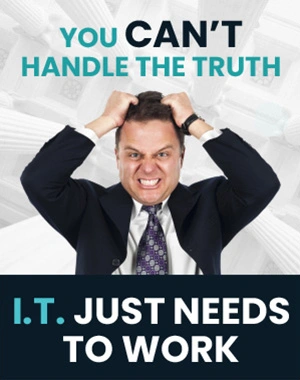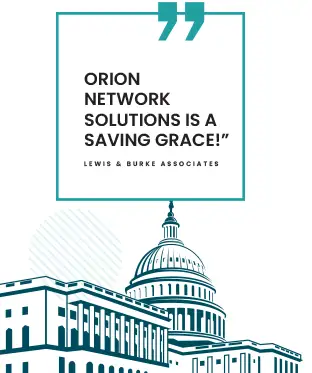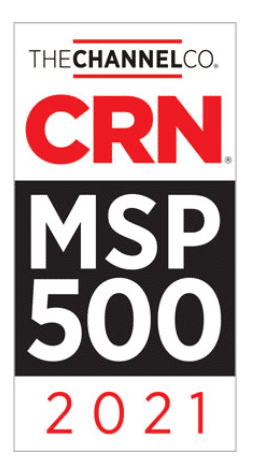Determine Memory Usage With Google Chrome
In today’s technology-driven world, it’s common for us to use web browsers like Chrome daily. However, many people face slow browser performance due to the number of open tabs. Luckily, Chrome has introduced a new feature to help you monitor and manage the memory usage of your tabs for a smoother browsing experience.
This simple yet useful feature allows you to see how much memory each of your open tabs is consuming. By pinpointing the memory-hogging tabs, you can close them out to give your browser a performance boost. As you use this feature, you’ll discover optimizing your Chrome browser’s memory consumption is easier than ever.
Key Takeaways
- Chrome’s new feature helps monitor memory usage in open tabs.
- Close memory-consuming tabs for an improved browsing experience.
- Managing Chrome’s memory leads to smoother performance.
New Chrome Feature Overview
If you tend to have multiple tabs open in your Chrome browser and experience slow performance, a feature can help you identify which tabs consume the most memory. This feature allows you to:
- Hover over open tabs: Move your cursor over any open tabs in your Chrome browser.
- Check memory usage: Chrome will display the amount of memory used by the tab you’re hovering over.
- Optimize performance: By identifying and closing the tabs that are eating up your computer’s resources, you can improve its speed and performance.
So, the next time you feel like your computer is sluggish due to multiple open tabs, use this Chrome feature to identify and close the culprits quickly. And remember always to keep your browser updated to benefit from the latest features!

Managing Memory in Chrome Browser
Efficient memory management is crucial when using Google Chrome, especially with multiple tabs open. Chrome has a helpful feature that allows you to check the memory usage of individual tabs. To access this feature, hover over any of the opened tabs. Chrome will display the memory usage for that particular tab.
If you notice sluggish performance, check the memory usage of your open tabs and consider closing some of them to free up system resources. This will help improve your browsing experience and keep your computer running smoothly. Remember, effective memory management is key to a smooth browsing experience.
Closing Tips
To maintain an efficient browsing experience, it is essential to keep an eye on your open tabs. Having multiple tabs open in Chrome can significantly slow down your computer. Luckily, Chrome has introduced a feature to help you monitor each tab’s memory usage.
To use this feature, hover over any open tab in Chrome, and you will be able to see the memory it is using. If you notice a slow browsing experience, check the memory usage of your tabs and consider closing some of them.
Remember to subscribe for more practical tips, and have a great browsing experience!
Why Choose Orion Networks as Your Washington DC IT Partner
Choosing Orion Networks as your IT company in Washington, DC, has numerous benefits. Here are the top reasons to work with us:
- Efficient browser usage: We understand the importance of a smooth browsing experience. Our team ensures that your computer runs efficiently by monitoring the memory usage of open tabs in Chrome, reducing the likelihood of slow performance.
- Expert support: With our knowledgeable staff, you can be confident that we have the skills and expertise required to handle any IT challenges that may arise.
- Proactive approach: Our team stays up-to-date with the latest technology trends and developments, such as new Chrome features that can enhance your organization’s productivity and efficiency.
- Clear communication: Orion Networks prioritizes clear, neutral communication with our clients, ensuring you understand our steps to address your IT needs.
By working with Orion Networks, you’ll receive the best IT services to support your business in Washington, DC. Trust our experienced team to keep your systems running smoothly and efficiently!